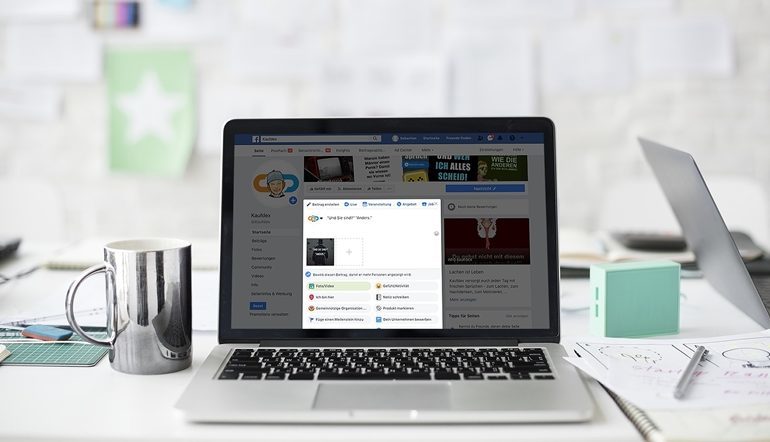Being featured in blog sites and social communities is a great opportunity for us to promote our store, our products and what we do. This would reach out to the blog site’s communities and audiences, and thus extending our reach to more prospects and possible customers.
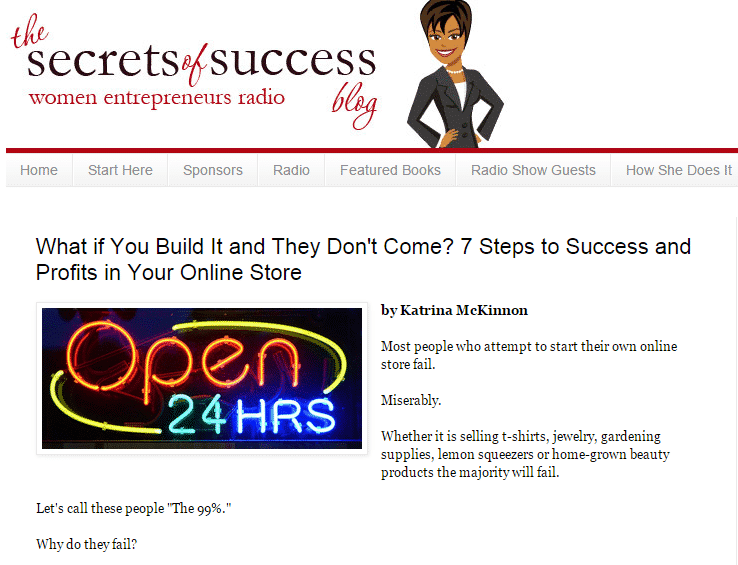
Whenever this happens, this is also an opportunity for us to re-promote the blog as well as our store to our own networks in social media. This creates more activity in the community, adds updates and engagement while at the same time promote our store and products.
These featured articles can be shared to our networks in social media like Twitter, Facebook and even to Press Release websites.
Here are simple steps that you can follow.
Step 1: Review What The Featured Article Is All About
Whenever you have your featured article submitted on blog sites and other communities, re-read the article. You are going to write about the article so it is advisable to refresh your mind with what it’s all about so you can formulate a good and compelling texts to promote it.
Also, take note of the URL as this will be used to link to the article.
Step 2: Formulate Texts For Twitter Promotion
After you have read the article, formulate texts that you can tweet on Twitter. Keep in mind that this tweet is used to promote your store/product but it should not be too aggressive or pushy. It should be interesting and inviting.
Your tweets are only limited to 140 characters only. A tweet includes your text description, photos/videos(if applicable), hashtags (#), mentions to other users (@) and the shortened URLs (bit.ly, goo.gl, or buff.ly).
So this means that you can only tweet short and sweet statements. Think of it as your teasers, this way, your followers would be clicking on the links to check out and learn more. It will give them a little taste of what you have to offer found in the article.
Sample Tweets:
- @SmallRevolution: Have an #eCommerce store but sales don’t get in? Discover what you’re missing http://buff.ly/1GQD9fI and other secrets of success by @DebBC
Notes when formulating tweets:
- Take note of the 140 character limit.
- Add the link to the tweet. Notice the link http://buff.ly/1GQD9fI from the example? That was originally the link to http://womenentrepreneursecrets.blogspot.com.au/2014/10/what-if-you-build-it-and-they-dont-come.html it was shortened by Buffer App.
- If possible, mention the owner of the site or blog to give her credits by adding @owner. And make sure that you search for her correct Twitter name. It is embarrassing to mention the wrong people in the tweet. Owner’s Twitter name are usually found on the website/blogsite’s Contact Us page or somewhere on the header or footer. Bu
- Use relevant hashtags as these acts as keywords in search queries. You can put it anywhere in your tweet as long as it doesn’t ramble in your statement.
Step 3: Send The Tweet
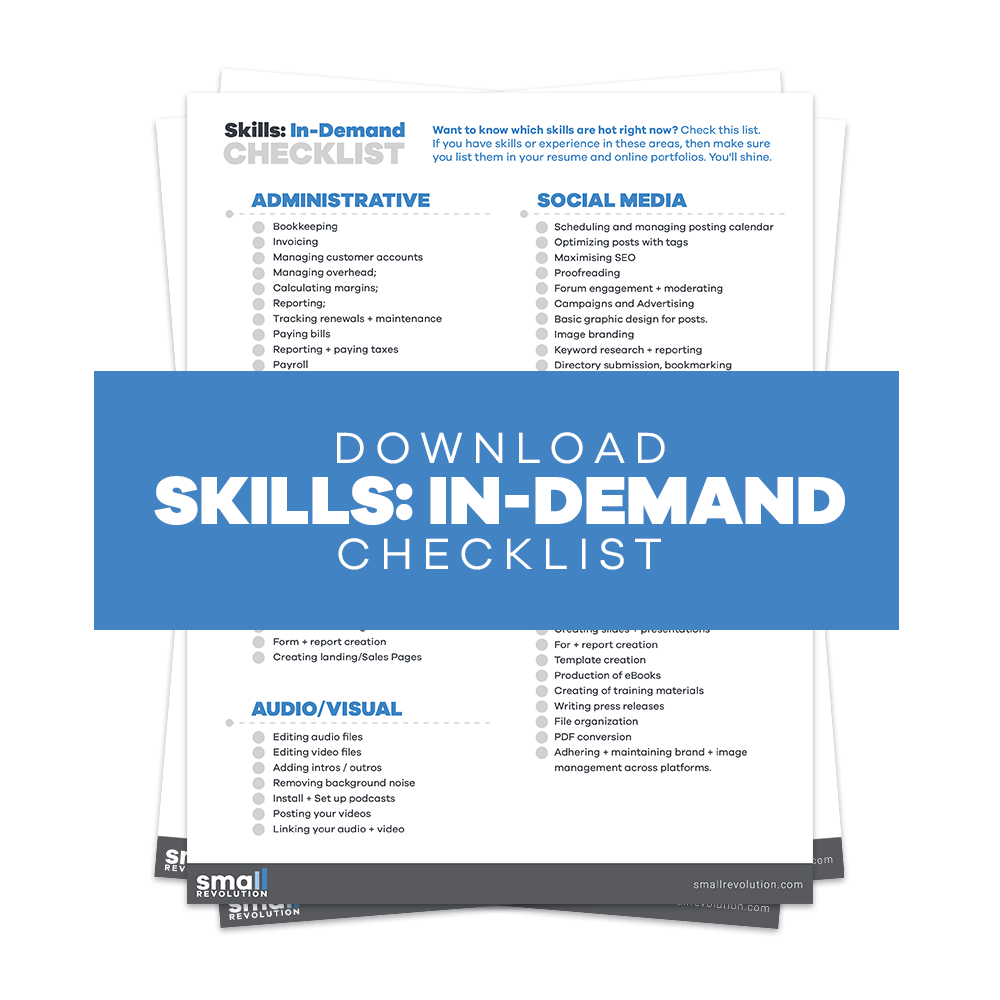
When your tweet is ready, you can directly post it using your Twitter account (twitter.com/yourstorename) or you can use Buffer App to schedule and manage your tweets. We prefer Buffer as it’s easy to use and because it has options to schedule, edit or manage the tweets more conveniently.
If you still don’t have a Twitter account by this time, no need to worry. Small Revolution has steps for you to set up Twitter that is fit to use for your eCommerce store. It’s found here.
Once your Twitter is ready you can directly tweet what you’ve prepared. If you prefer using Buffer App like I do, log in to your Buffer App account and add your tweet to the queue. In case you need help on using Buffer App, here’s an article about How To Use Buffer To Automate Your Store’s Social Media Posting.
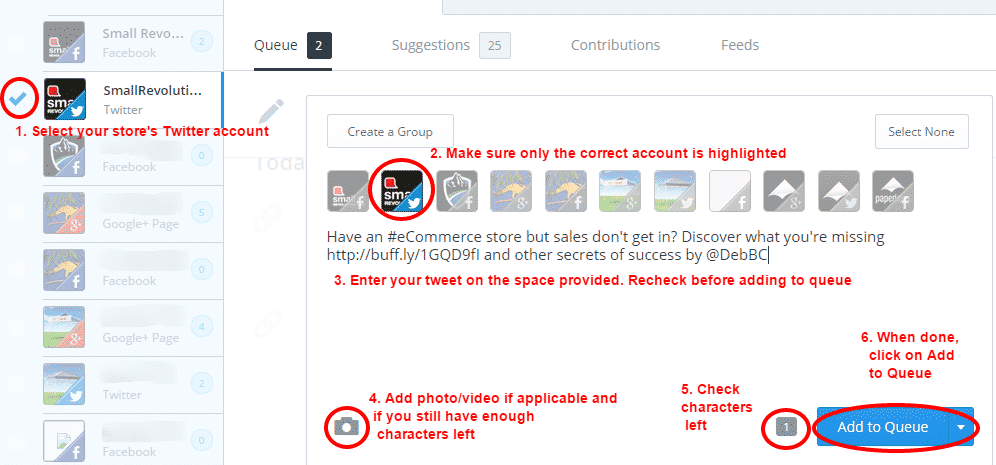
Step 4: Formulate Texts For Facebook Post
Twitter done. The next step is to promote on Facebook. The good thing about posting in Facebook is that you can now post with more than 60,000 characters. That’s enough to tell everything you want to tell.
But of course, we don’t need to make our posts long enough to bore the readers. We just need enough to make the post interesting, compelling and inviting. It might tempting for you to post the same content as what you tweeted on Twitter. But, it is always best to have slightly different or unique content. So formulate
Notes when formulating Facebook posts:
- Make the post easier to read. Provide spaces or go to the next line if necessary.
- Set the post in a warm and friendly tone.
- Add a call to action phrase to visit or check out the article.
- Also include hashtags which are relevant keywords that are used in search queries. You can put it anywhere in your post as long as it doesn’t ramble in your statement.
Step 5: Use Buffer To Post On Facebook
Again, you can always post your promotion directly using your store’s Facebook account or use Buffer App. It would depend on your preference and convenience.
When posting directly to your store’s Facebook account:
- Go to the Status field, and make sure to add the link of the article first, in this case, it’s http://womenentrepreneursecrets.blogspot.com.au/2014/10/what-if-you-build-it-and-they-dont-come.html.
- Then wait for a few seconds while it’s loading the photo that’s automatically pulled from the blog. After the photo has been loaded, delete the URL text and replace it with the text/post that you’ve formulated.
- Review for grammar and spelling check before clicking the Post button.
- Then Like the post.
When posting to Facebook using Buffer:
- Log in to your Buffer account and select the Facebook account of your store.
- Add the URL of the article first and wait for it to load the photo from the blog. It will also automatically shorten the URL for you. To leave or delete the URL, it’s your preference.
- Paste the text/post that you have formulated. Then check for grammar and spelling errors before clicking the Add to Queue button.
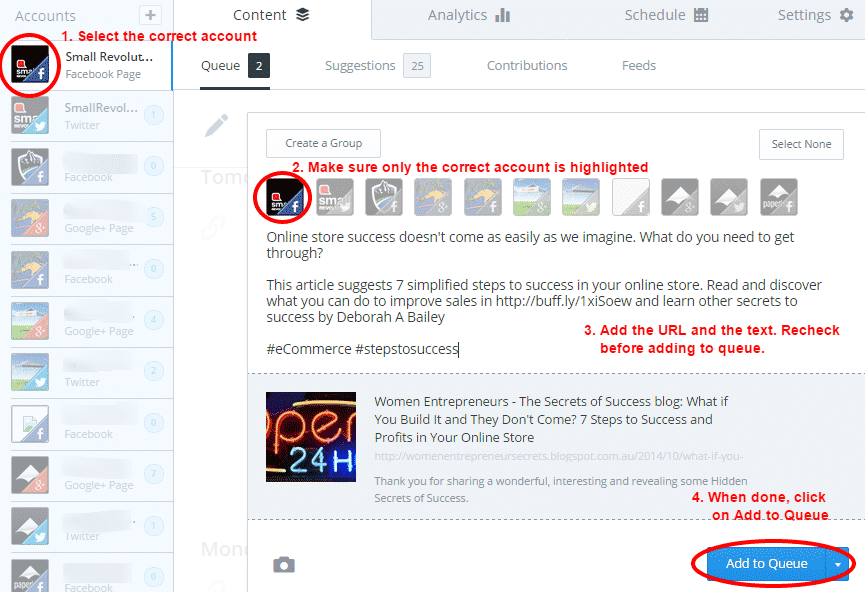
If in case you need help on scheduling your post here’s an article to guide you through.
Step 6: Write A Press Release To Promote The Article
Contents Coming Soon
Step 7: Send The Press Release To Atleast 10 Press Release Websites
Contents Coming Soon
Step 8: Send A Thank You Email To The Original Blogger/Owner Of The Site
Contents Coming Soon
Final Checklist
Contents Coming Soon