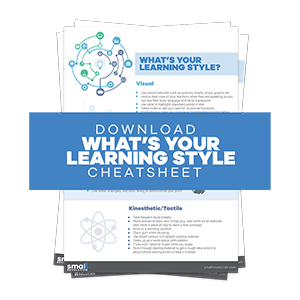The aim of this guide is to show you how to identify problems with your SEO, as well as to give you some advice on how to fix each.
Checking and resolving problems on your site is something that you should do regularly. You probably have some issues on your site if you have never done similar process.
On the outside everything may seem fine, but you cannot know how many of your potential buyers landed on an error page or are redirected to the wrong page. Only the slow page loading is more annoying than landing on a wrong page. You need to look for those issues proactively.
You may also have underlying SEO optimization errors that you cannot see without thorough investigation. They hurt your rankings.
It’s very hard to say how to fix specific problem because of such vast array of shopping carts out there. That’s why we are going to advise you on how to approach a certain problem instead of explaining exact process for one or two shopping carts.
Once again, this process should be repeated at least once a month. We recommend weekly.
Step 1: Download SEO Spider Tool
This tool is fairly simple to use for these purposes. There is a free version that analyzes 500 items (pages, images, documents, etc.). Many of you will have a huge number of product pages. We recommend buying the license so you can make a full analysis.
Visit Screaming Frog and download their SEO Spider Tool. Install it and run it.
Enter your URL in the textbox at the top of the application and click “Start”. The tool will quickly visit your pages and download a lot of information about them.

Give it some time to finish. The program will generate a list of your resources in the table below.
Step 2: Check For Client And Server Errors
There is a strong possibility that you will mostly find the 404 error (not found). You have certainly come across something like that before. It simply means there is no page you are looking for. Those kinds of errors are called client errors and their error codes begin with 4.
When looking at your SEO Spider Tool program and you’ve already analyzed your site, simply navigate to “Response Code” tab and choose “Client error (4xx)” in the filter dropdown menu.
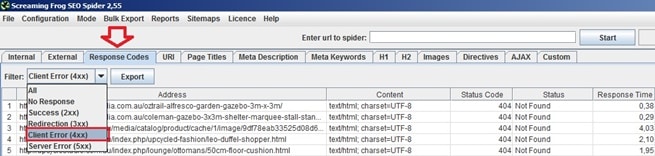
You will most likely find and resolve 404 (Not Found) errors. There is couple of ways to do it.
You can customize your 404 error page to ensure your visitors will find what they were looking for. Put a search field on that page or give a list of categories. There is a good chance your visitors won’t leave your site and continue searching for what they were looking for. Some store owners use this strategy very successfully.
The technique that is mostly used in this case is redirecting. You can redirect visitors to any page you think is appropriate. Some shopping carts make that very easy for you.
If they want to access a non-existing page about shoes you might have had in your store try redirecting them to the shoes category page or redirect them to a new model. Some visitors won’t even notice something was wrong with the link pointing to your site.
Server errors appear when your server/hosting cannot fulfill the request for accessing certain page. Maybe the server is down or too slow. Server errors start with 5.
To see if you have any server errors simply choose “Server Error (5xx)” from the filter dropdown menu.
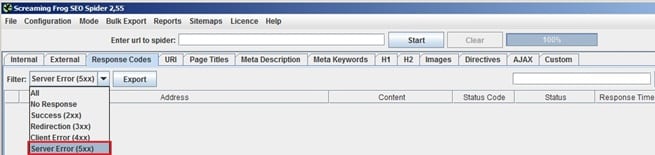
When you see this kind of error it is best to contact your hosting provider, give them information about those errors and require their explanation.
Even the best hosting providers sometimes deal with problems, but if this happens regularly it is time to change it. Find a better provider.
You can see a full list of status codes.
Step 3: Check For Redirect Issues
When a visitor lands on your page and you immediately redirect them to another without even loading the first page, it is called a redirect.
To see a list of redirects just stay on the same tab in SEO Spider Tool and choose “Redirection (3xx)” from the dropdown menu.
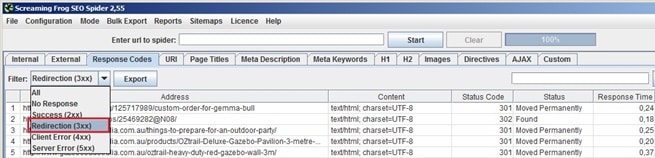
The “Address” column lists the pages visitors are trying to access and “Request URI” tells you where they are being redirected.
There are a few problems you may find here. First is that you simply didn’t redirect to a relevant page. If you moved a certain product page to different URL, then redirect the old one to the new one, not to other pages.
Second possible reason is that the redirect takes too long. This will throw off your visitors and you will lose them. It’s better to redirect to less relevant page than make them wait 9 seconds when loading. You can see how long does it take in the “Response Time” column.
Do not make multiple redirects. Neither page should appear in both columns. Linking from A to B and then from B to C is just bad practice. Redirects take some time and visitor experience will degrade. Redirect straight to C and avoid this issue.
Another possible error is an infinite redirect. This means you’ve made a loop with your redirect in the way your page is constantly redirecting the visitor and your page never loads; e.g. A to B (to C to D ….) to A. Avoid it at all cost.
Step 4: Check For URI Issues
URI stands for “uniform resource identifier”. It is used to identify a name of a resource. Resource in our case is anything that you load in your store: a page, image, document, etc. Don’t bother with the difference between URIs and URLs. We will use URLs instead of URIs to avoid confusion.
When choosing an URL for new page there are some best practices to follow. SEO Spider Tool will simply give you a list of pages that are not following those best practices.
To find those, click on “URI” tab and choose any of the options from filter dropdown menu.
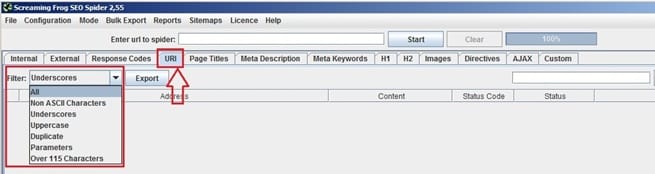
As you can see from the filter list it is best to avoid underscores, uppercase characters, parameters, duplicate URLs and URLs over 115 characters.
Majority of these are very easy to fix inside your store control panel. Never use underscores. Use hyphens between words. It will improve readability and prevent word merging.
Always create your URLs in lowercase. URLs are case-sensitive, meaning www.yourstore.com/mens-shoes and “www.yourstore.com/Mens-shoes” are two different URLs pointing at different places. And they shouldn’t. Avoid this by always writing only lowercase URLs.
Every URL should be unique so rename duplicated ones. Avoid putting parameters in URLs if possible and make them shorter than 116 characters.
Step 5: Check For Errors In Titles, Headings And Meta Data
These errors also refer to best practices for each element. SEO Spider Tool will tell you if each of these is too long or too short, if it’s missing, duplicated or if you have multiple elements.
Explore those issues by going through tabs and applying different filters.
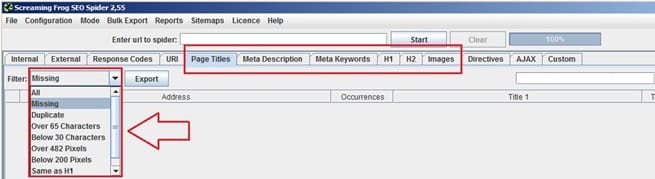
Those issues are simple to remove inside your store control panel.
Step 6: Test Your Site Speed
Your site speed is one of the most important things for conversion rate and for your rankings. Improvements in site speed almost always result in better conversion rates.
That is why you can’t skip this step. Go to Pingdom, enter your URL and click “Test Now”.
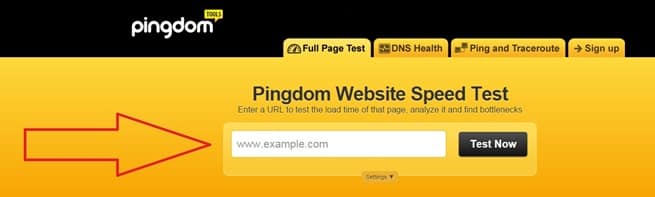
Some researchers say that 57% of visitors abandon your site if it takes longer than 3 seconds to load. There is a strong possibility that some of your pages will take longer because averages for online stores are little higher than that.
If you are seeing higher numbers, investigate what you can do about it. There are a lot of articles you can find simply by typing “improve site speed” in Google.
Step 7: Check Google And Bing Webmaster Tools For Errors
Google and Bing Webmaster Tool will give you similar information as SEO Spider Tool.
There are some specific reports like errors in structured data, manual actions (if you’ve been penalized), crawl errors and security issues. Those reports are specific to rankings on Google or Bing.
Visits Google Webmaster Tools page and/or Bing Webmaster Tools page and select your store. Go through any report looking for potential errors.
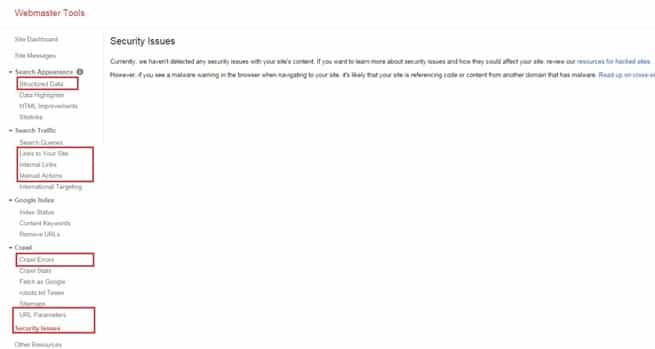
If you find a lot of errors inside the Webmaster Tool you should consult an SEO specialist and/or find appropriate articles on Small Revolution.
Final Checklist
To give you a short summary of everything we explained in this guide, here is a short checklist to put everything in perspective:
- Download SEO Spider Tool
- Check for client and server errors
- Check for Redirect issues
- Check for URI issues
- Check for errors in titles, headings and meta data
- Test your site speed
- Check Google and Bing Webmaster Tools for errors
You need this how-to guide to understand how to check for issues that may negatively affect your user experience and ranking on different search engines.