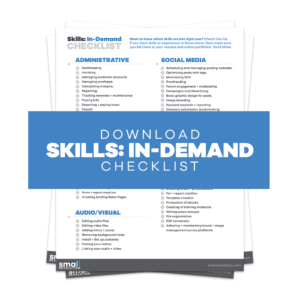The aim of this guide is to provide you with an overview. Learn the basics of managing security and reducing risk in your business. A lengthier how-to guide is also available.
This is a very important module where we will be discussing how to secure your systems and accounts. It is vital that you use a system to store your passwords for all the accounts that you hold online to keep them safe for you and your team.
Step 1: Know Why You Should Use A Password Storage System
Using a real system made for storing passwords is better and safer than creating spreadsheets or giving your employees a username and password for one-time access to an account. This is because spreadsheets break. They are easily edited, easily copied, and easily over-written.
When you give people your password for one-time access, they tend to store these passwords into their own spreadsheets which are again breakable, easily edited, and are unsafe. When they create files of their own without having stable anti-virus software on their computer, your passwords are in danger because files that contain words like ‘password’ are susceptible to hackers.
As soon as your passwords are saved in files outside your control, your business is at risk. Using a professional password storing system will save you time when employees enter your company and save you worry when they leave your company.
To give you an idea of how much you might be spending, Passpack costs $48 per year for 15 users and 1Password costs $49.99 per year per user. However, it is better not to dwell on the rates and just invest in a system that protects and secures your business.
Step 2: Learn How Password Storage Systems Work
It is important to familiarize yourself with the basics of a password storage system to be able to navigate through it easily and manage your systems and account effectively.
Passpack is a simple password storage system. I have been using it for a long time. It lets you store multiple entries that contain the following:
1. Entry Title
- This is the title of a certain user ID and password.
- Use a property or your business name. For example, if your business name is Doll’s Houses and the entry is for the Facebook account, you can name the entry “Doll’s Houses Facebook Account”.
- Be consistent.
2. User ID
3. Password
- Generate passwords that contain random letters and numbers. This way, your staff will be more compelled to use the system instead of copying the passwords into their own files or spreadsheets.
4. Access Type
- Selecting what access type the user ID and password makes it easier to organize them.
- Examples of access types are admin access, one-time access, Twitter, or Facebook.
5. E-mail Address
This is the e-mail address that was used to create the user account. I use my own e-mail address for this.
6. Tag Cloud
Use the tags to indicate which employees have or need access to a certain entry.
You may have different kinds of employees like admin, web dev, content writers, or store managers. For example, an admin employee might need access to most of the passwords and content writers will only need passwords for your business’s Facebook or Twitter page.
You can also customize these entries by choosing which employees can edit the entry and which employees have read-only access.
Another important feature is the one-click login. An employee can simply click a link that will automatically log them into a certain website or system. This is another method to keep them from copying the passwords into their own files.
There are also other password storage systems that you can use such as 1Password.
Step 3: Add Staff To Your Passpack
There are two ways you can add employees to your Passpack:
1. Employee creates his/her own account
- This method is faster but is not as safe and does not give you much control over your employees’ access.
2. You create their account for them
- This is the method that I would recommend because it is safer and gives you more control.
- When an employee leaves your company, you can easily delete their accounts or restrict their access.
- When an employee enters your company, you can easily give them their Passpack account without having to give too many instructions on how to create them.
- It saves time and worry.
Final Checklist
The main point of using these password storage systems is to secure your business and save time. Remember these guidelines when using password tools.
- Be the ultimate gatekeeper of all passwords and systems access
- Create staff accounts using your details
- Only provide staff with the access they need
- Insist that everything is stored and created in your systems, not theirs
- Using a password tool will save you time when onboarding new staff